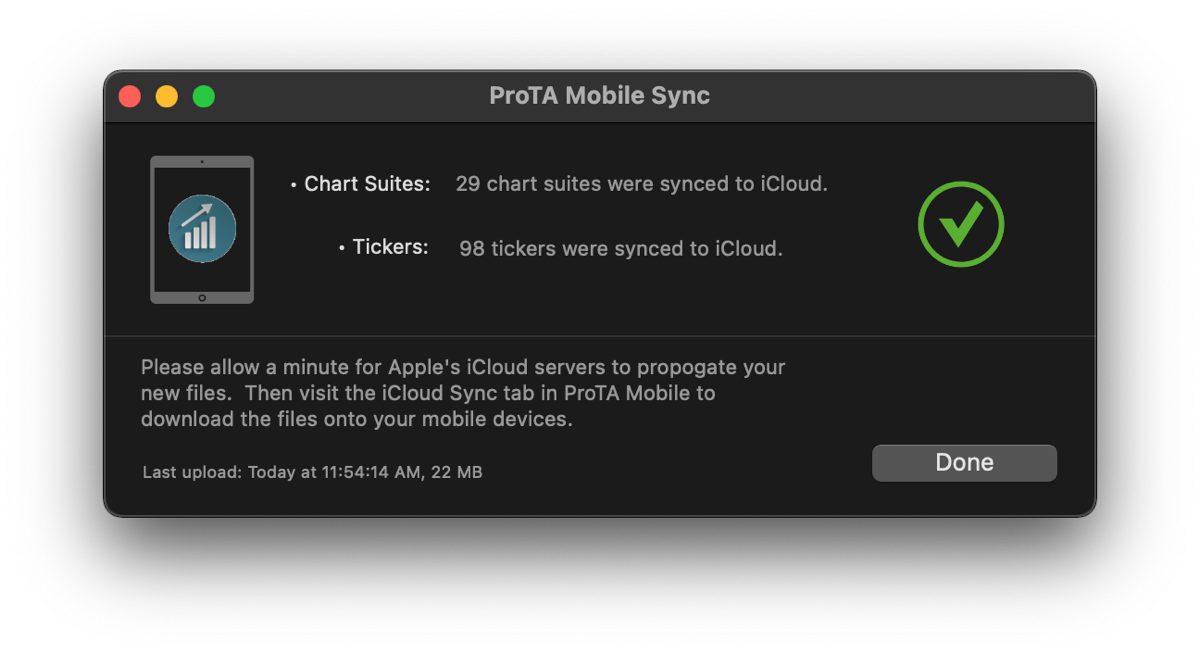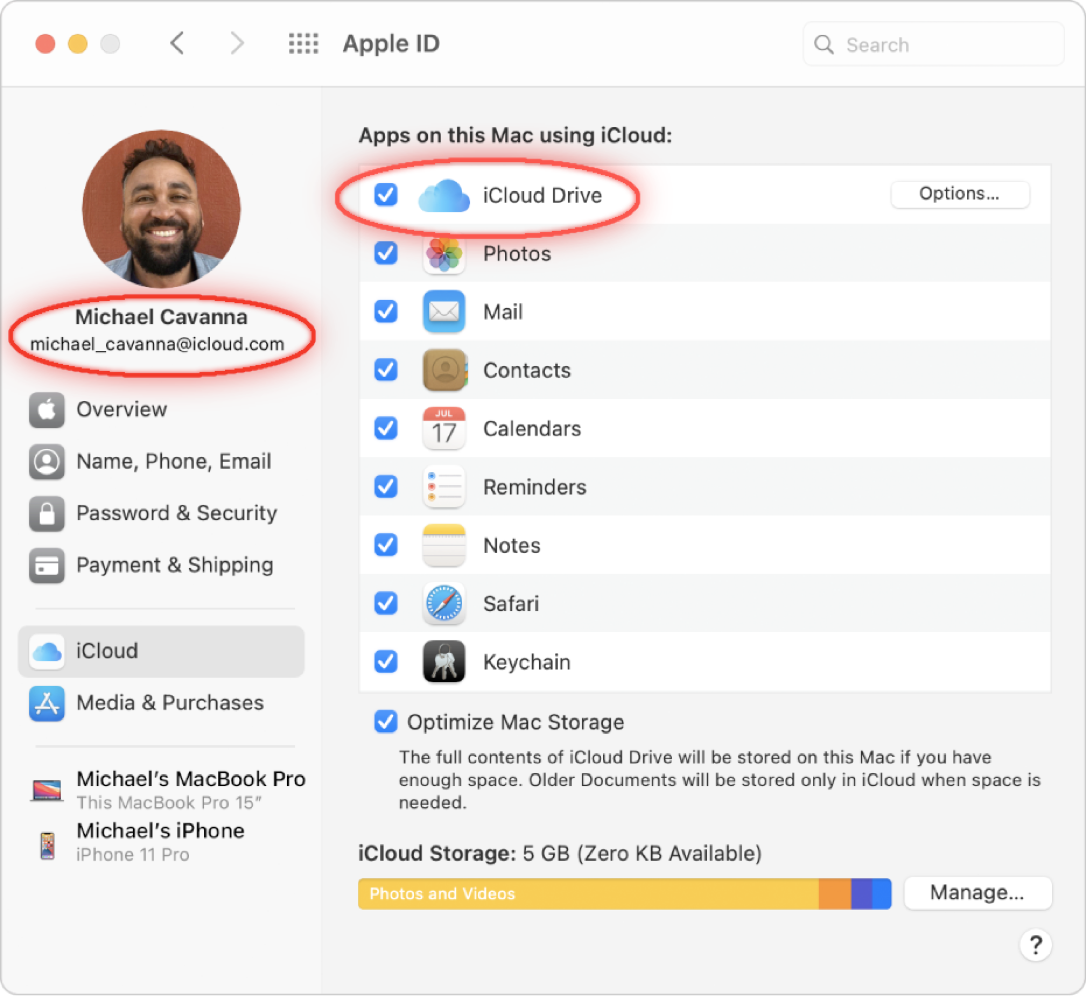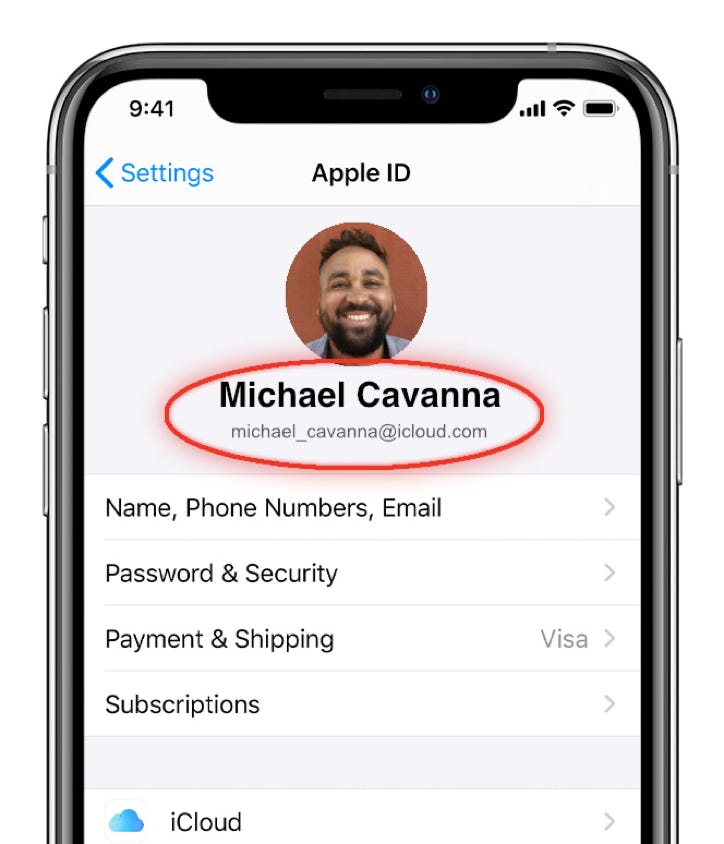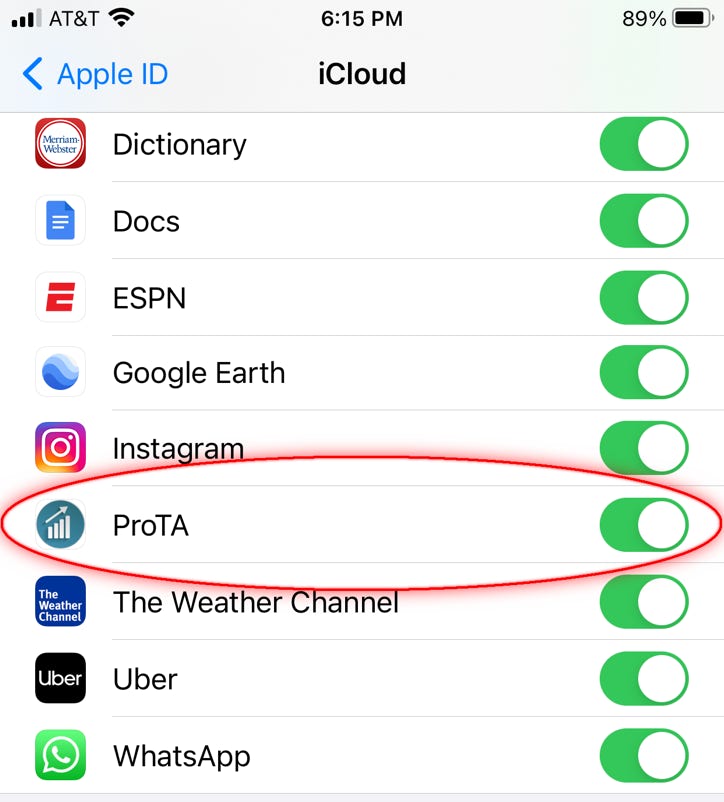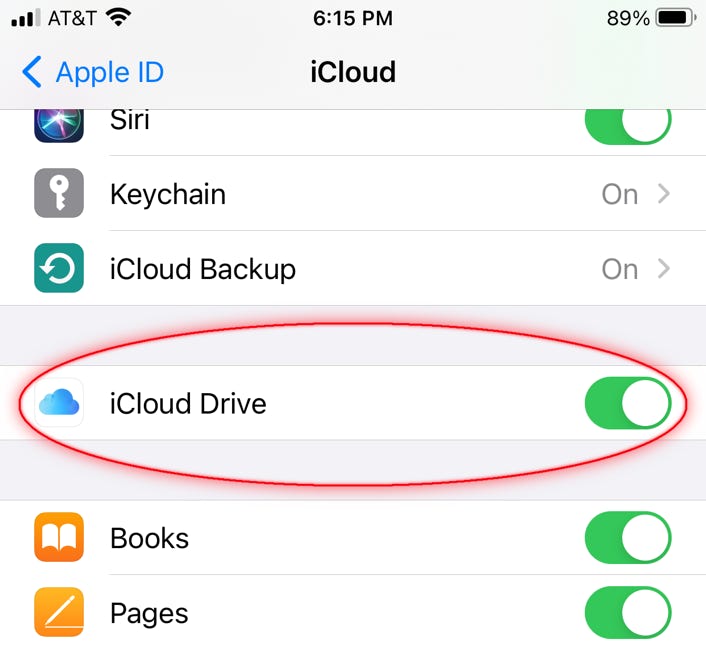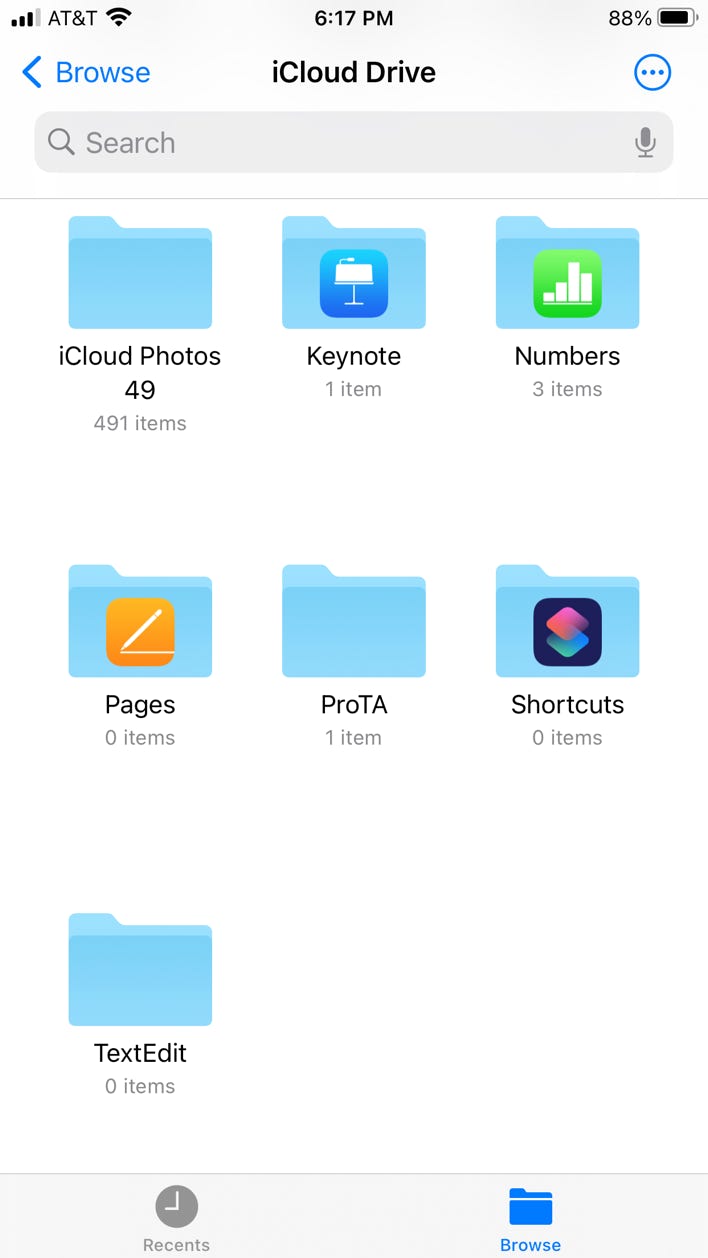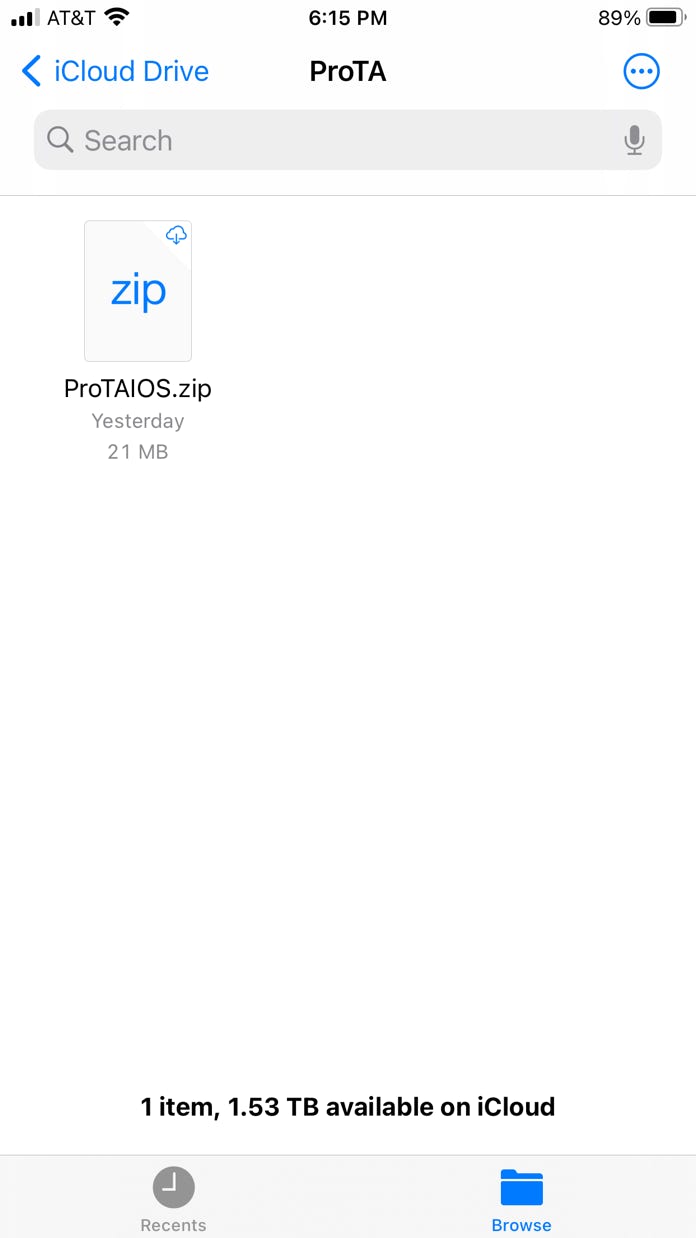1. On your Mac, confirm you had a successful upload.
• From the Tools menu, choose ProTA Mobile Sync. Note the “Last upload” time in bottom left.
2. The first sync can take a bit longer.
• Sometimes the very first sync takes longer for Apple's servers to propagate, so perhaps re-visit your iOS device’s iCloud Sync tab after a longer wait.
3. Your Mac and iOS device must be logged in to the same Apple ID, and iCloud Drive must be enabled.
• On your Mac, open System Preferences, click Apple ID and confirm the iCloud Drive box is checked.
• Also, note the account name and email that is logged in.
• On your iOS device, open the Setting app then tap your name at the top and confirm the same account is logged in.
4. Confirm ProTA is enabled for iCloud.
• On your iOS device, open the Settings app, then tap your name at the top. Tap iCloud then scroll down the list until you see ProTA listed. Confirm that it is enabled (green toggle on).
5. Confirm iCloud is enabled.
• On your iOS device, scroll back up the same list from #4 and find iCloud Drive. Confirm that it is enabled (green toggle on).
6. Confirm the sync file is present.
• On your iOS device, open the Files app. Scroll to find a folder named ProTA and tap it.
• Is there a file named ProTAIOS.zip in the ProTA folder?
YES - Please send us an email noting the date and size associated with the file.
NO - It appears your sync from Mac did not succeed. In the Files app, delete the folder named ProTA by pressing on the ProTA folder icon for several seconds, then choose Delete Now.
• Return to your Mac and re-perform the entire Sync process from the beginning.
7. We are happy to help.
• If all steps above fail to resolve, please contact BeeSoft Support with as much detail and screen grabs as possible so we can help troubleshoot with you.